| Additional Resources Accessories | | Product Summary |
|---|
The Easy Cat USB AG Touchpad from Cirque Corporation offers highly responsive and virtually effortless cursor control and click activation. The low profile also virtually eliminates the potential for wrist extension and the ambidextrous design accommodates use with either hand for those who wish to spread the load between hands. Cursor control is accomplished by lightly sliding the fingertip over the surface and requires no pressure. Cursor tracking with the Easy Cat is accurate and reliable - always following the "point of first contact", unlike other less-advanced touchpad devices that can have difficulty when a second contact is accidentally made. Generation of both left and right clicks is accomplished by lifting the finger clear of the touchpad and then lightly touching the surface to perform a click. Right clicks must be performed in a triangle in the upper right of the touchpad, identified by both colour and texture. Vertical scroll is supported via a vertical scroll area on the right edge. The AG (Advanced Gestures) model incorporates both single and multi-finger gestures providing quick access to Pinch Zoom, Scroll/Pan and other actions.
The Easy Cat AG offers both single and multi-finger gestures to provide quick access to standard functions of left and right clicking, zoom, scroll, pan and as well as other actions. The Easy Cat AG is also equipped with 2 mechanical buttons that by default perform standard left and right clicks but which can also be programmed to complete custom commands or functions.
Note: Multi-finger gestures and custom programming are only available with the Windows OS GlidePoint driver installed. Those operating Mac OS can access standard touchpad features of cursor control and clicking as plug-and-play functions.
Those looking for a larger touchsurface area, expanded functionality, and a broader range of touch-activated command options may be interested in considering the Smart Cat AG or Smart Cat Pro AG touchpads. | | Ergonomic Benefits |
|---|
Reduces Arm and Wrist Movement - The Easy Cat AG Touchpad is a stationary device which requires the movement of just one finger to accomplish cursor control - greatly reducing arm movement.
Reduces Finger Fatigue - Cursor movement is accomplished by simply sliding the finger over the touchpad surface. and because the surface of the Easy Cat is "touch" and not "pressure" sensitive, just a simple light touch of the surface is required to accomplish "clicking". Left, right and double-click can all be easily accomplished with the lightest of touch. This can greatly reduce the amount of force the finger(s) must exert when doing necessary repetitive clicking and reduce the potential for finger fatigue that can arise with use of a traditional mouse.
Limits Overreaching - Touchpads are both compact and stationary, allowing them to be positioned in closer proximity than traditional mice. This means that when moving from the keyboard the hand has less distance to travel to access the mousing device and does not have to drag the weight of the mousing device to accomplish cursor movement. Overall, less travel and less movement will result in less stress on the arms and wrists. Learn More About the Comfort Zone.
Facilitates Load Balancing - The ambidextrous nature of touchpads permits them to be used on either the left- or right-hand sides of a keyboard - sometimes they can be used even in the middle! This option means one can switch between hands at any time, avoiding overuse of either hand.
Can Reduce Pronation - Touchpads are solid state devices (i.e. no moving parts) which means they can be used in any orientation, even vertical, to reduce or eliminate pronation of the hand. (i.e. instead of using it "palm down" one can use it in a "handshake" position), by attaching it to the edge of the keyboard or other items using velcro or double-sided tape. Learn More About Pronation.
Facilitates Correct Wrist Alignment - Since the touchpad can be angled in any direction while moving the cursor, the hand can be maintained aligned straight with the forearm, reducing any lateral twisting at the wrist (ulnar or radial deviation). Learn More About Ulnar Deviation.
| | Features |
|---|
- One Touch Vertical Scroll: Vertical Scroll by simply gliding the finger along the right edge of the touchpad.
- Click Functionality: Both left and right clicks can be activated by simply touching a finger directly on the pad. The right touch area is the triangular zone in the upper right and is marked on the pad surface with a change of color and texture, left click can be accomplished by touching anywhere else. Installing the Cirque GlidePoint driver facilitates reassignment of functions to best meet individual needs or preferences.
- GlidePoint Technology: Cirque capacitive touch technology provides complete navigation control, packed in a space-saving, low-friction, durable mouse alternative. The sophisticated GlidePoint sensor system can respond to even intricate finger movements, providing fingertip-precision cursor control.
- GlideExtend: Edge extenders are activated when the finger reaches the edge of the pad. This Plug-and-Play feature can be customized with installation of the Cirque driver. This feature virtually eliminates the edge of the pad when dragging.
- 2 Programmable Mechanical Buttons: The bottom left and right buttons default to left and right click but can be custom programmed to launch a browser, open e-mail, change multimedia settings at the touch of a finger, even instantly pull up any file or perform any favourite commands (Action Options).
- Advanced Gestures for Glidepoint: GlidePoint Advanced Gestures offer a number of standard, intuitive gestures to easily interact with your devices: rotate, pinch zoom, scroll/pan, 2-finger right click, and 3-click finger flick. For more detailed information view the Cirque Glidepoint Installation Guide.
- Versatile: Cirque Touchpads will work on the lap, on a chair armrest, in a vertical orientation, or even upside down. Cirque touchpads are even used on the International Space Station!
- Customizable: Sounds, custom speed, and orientation settings are customizable with installation of the Cirque GlidePoint driver for Windows.
- Withstands Spills and Abuse: Sealed solid-state design is more resistant than trackballs and other mousing devices.
| | Images (Click on any thumbnail to view larger image) |
|---|

Easy Cat USB Touchpad
| 
Easy Cat USB Touchpad - Top View, Black Housing
| 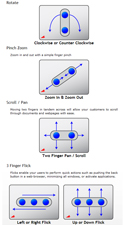
Advanced Gestures
|
| | Technical Specifications |
|---|
- Width: 3.4" (8.6 cm)
- Depth (front to back): 2.7" (6.8 cm)
- Height: 0.5" (1.3 cm)
- Touchpad Surface Width: 2.4" (6.1 cm)
- Touchpad Surface Depth: 1.7" (4.3 cm)
- Cable Length: 6' (1.83 m)
- Mechanical Buttons: 2
- Touch Zones: 2
- Physical Requirements: No force required. Activation is based purely on "contact", not pressure.
- Available Drivers: The latest up-to-date drivers should be downloaded from the Cirque website.
- Compatibility: PC: Windows XP, Vista, 7, 8, 8.1, and 10
Mac: Mac 0S 8.5 - X (Basic touchpad functions) - Interface: USB
- Warranty: 3 years
- NOTE re: Max OS X: OS X provides the following features without third party driver installation.
- Wheel mouse scrolling (vertical scroll)
- GlideExtend - Continued movement when the edge of the touchpad is reached by lifting and repositioning the finger to continue motion.
- "Control-click" functionality with the lower right button and the corner tap zone.
- The two bottom buttons (third button) may not function on all versions of OS X without the installation of third party software. (See below).
Cirque Corporation does not provide drivers for the Macintosh platform.
USBOverdrive for Macintosh Shareware Application information
Those that wish to customize their input devices on the Macintosh platform may find the USBOverdrive utility, created by Alessandro Levi Montalcini of interest. This shareware utility has been reported to augment the capabilities of the touchpad and allow for more customization of the touchpad features.
Cirque Corporation has tested our USB GlidePoint products with the USBOverdrive utility on a limited basis. The USBOverdrive utility should enable vertical scrolling capability, and the two side button functionality in addition to augmenting overall control of pointer motion.
IMPORTANT NOTE:
Cirque Corporation and Micwil Group of Companies Ltd. take no responsibility for installation, support, or compatibility of third party applications. Please do not submit technical support request to Cirque Corporation or Micwil Group of Companies Ltd. regarding third party applications or utilities.
| | Usage Tips |
|---|
- Consider loading the driver. The reason for this is that the Glidepoint Driver lets you customize the functionality of your Cirque TouchPad. While some minor adjustments can be made through the primary system mouse settings the Glidepoint Driver offers significantly greater customization.
- Find settings that work for you. Default settings may not meet your requirements. Take some time testing various speed settings to determine what optimizes your work.
- Reduce the risk of developing Repetitive Strain Injuries from overworking one side. Make a point of learning to use the touchpad with both hands and then regularly switch between them. Doing this can greatly reduce the potential for the hand or fingers of one hand being overworked. If you switch on a regular basis each hand will have the opportunity to rest before problems develop.
- Try to generate clicks by touching the surface of the touchpad; only use the redundant mechanical buttons as a secondary method.
| | Models |
|---|
 | | Model # | Description |
|---|
| GP160U-0321 | Easy Cat USB AG Touchpad, Black housing, Grey overlay, (USB-A) | | GP160U-0821 | Easy Cat USB AG Touchpad, Black housing, Black overlay, (USB-A) |
|
|

