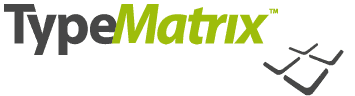
 TypeMatrix Switchable Ergonomic Keyboard - Detailed Specification Sheet
TypeMatrix Switchable Ergonomic Keyboard - Detailed Specification Sheet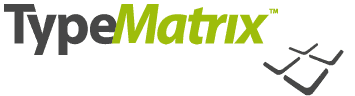
 TypeMatrix Switchable Ergonomic Keyboard - Detailed Specification Sheet
TypeMatrix Switchable Ergonomic Keyboard - Detailed Specification Sheet By seeking to address ergonomic issues without
the use of contouring or 'tenting', TypeMatrix
keyboards deliver all the functions of a standard keyboard in one small, sleek
and logical
package that fits in a standard keyboard tray as easily as in a briefcase.
Unlike ergonomic products that only correct the placement of hands and wrists, TypeMatrix uses a patented matrix design to reduce injury-causing motions. These advanced keyboards allow you to easily switch to the efficiently comfortable Dvorak format from the inefficient exhausting Qwerty format. Help protect yourself, family, friends and co-workers from RSI's (Repetitive Strain Injuries) with the TypeMatrix.
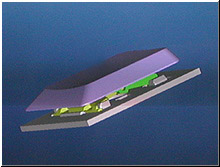 Sleek,
lightweight design makes this a readily portable keyboard, great for using
with a notebook computer
Sleek,
lightweight design makes this a readily portable keyboard, great for using
with a notebook computer Why use DVORAK?
FAQ
Conventional ergonomic keyboard design typically layers ergonomic features
on top of standard, full-length, full-function keyboards, and therefore results
in something that's bigger, bulkier and longer. Not only are these contoured
"ergo" keyboards more awkward and unattractive, their size makes them
inherently non-ergonomic: The reach to the numeric keypad (and especially to
the mouse) is too long and awkward, and tends to aggravate upper arm and shoulder
problems. The angled separated hands position encouraged by the contoured surface
may release stress in the wrists but tends to shift it to different points along
the arms and shoulders. Then there's the issue of how people use products in
real life. Traditional ergonomic keyboards are particularly unforgiving if they're
not used in a tray of the right height. But they don't fit in standard trays,
and people don't always have access to one. Bulky keyboards on the desktop force
hands and wrists into even worse positions than standard keyboards do. And what
are people to do if they have to travel? Rather than trying to carry it along,
they are forced to switch to the non-ergonomic desktop and laptop keyboard alternatives.
What makes the TypeMatrix keyboard exceptional?
TypeMatrix approached things with the absolute requirement that the keyboard
be-first and foremost-slim, elegant and short, or it cannot begin to be ergonomic.
Second, it had to include a rich set of other ergonomic features-including innovations
that are unique in addressing finger and wrist motion. Third, it had to promote
a neutral, separated hands position. Finally, it had to somehow accommodate
the functions of a full-length, full-feature keyboard on two symmetrical modules.
The TypeMatrix keyboard design is unique in satisfying these seemingly contradictory
requirements.
What are the most serious keyboard related ergonomic issues?
Ergonomists agree on five major issues: We already mentioned the serious, much
neglected issue of the arm reaching out to use the numeric pad and the mouse.
Equally serious and overlooked is the frequent stretching outward, flexing and
extending of the hands and wrists, and the stressing of the weaker little fingers
to hit Backspace, Enter, Shift, and Tab, causing wrist ulnar deviation problems.
Third is the crowding together of the hands on the keyboard, which can be straining
to the joints and muscles from shoulder to finger. Fourth, deviation from a
balanced, symmetrical posture in front of the keyboard and monitor is a common
cause of muscle tightness and injury. Finally, the continuous shifting and repetitive
reaching of the fingers from Home Row to the rows above and below is a frequent
cause for concern. For reasons dating back to requirements of mechanical typewriters,
standard keyboard rows are offset by unequal distances. This causes strained
motions due to unequal finger travel and striking force, especially for the
fingers of the left hand that go against the diagonal "grain."
How does TypeMatrix address these ergonomic issues?
We've shown how the compact and elegant TypeMatrix design eliminates the issue
of reaching out for the numeric keypad and
the mouse. Secondly, our design places the Enter, Backspace, and Tab functions
on large keys in the center of the keyboard, thereby assigning them to the stronger
index fingers and eliminating the reaching and overstressing of the weaker little
fingers. Thirdly, this repositioning of the Enter and Backspace keys splits
the hands to a neutral position without elongating the keyboard. Since the numeric
keypad is integrated in the main key range, the keyboard, and therefore the
user's body, are centered on the workspace and monitor. Finally, the TypeMatrix
design shifts the rows so that they are straight and balanced
(the "j" is exactly above the "m" and right below the "u").
As a result, the fingers stretch a minimum and always a consistent distance
to travel to keys in the rows above and below Home Row.
How does TypeMatrix fit a full-function keyboard in a short and slim package?
In addition to elegant and logical overall design, the secret lies in cleverly
assigning a double function to certain keys. For example, a full numeric keypad
can be activated either 'on the fly', by conveniently holding down a Function
key, or by switching on the NumLock key for extended entry of numbers. Therefore,
full functionality is achieved in a compact format.
How long does it take to get used to the TypeMatrix keyboard?
This is a standard QWERTY keyboard. However, since the Enter and Backspace
keys are now in the center, and the rows have been straightened, a learning
period is necessary. Users report that they are comfortable within a range of
a few hours to a few days, depending on factors such as frequency of use, parallel
use of standard keyboards, etc.
What do users particularly like about the TypeMatrix keyboard?
This design is the product of numerous prototypes and well tracked field trials.
Since launch we have also had the benefit of
direct user feedback. By and large users love it. They say that not only their
comfort, but also their accuracy and speed have
increased. We hear from ergonomists who have used the keyboard to help get their
clients back to work following typing injuries. Favored by far is the elegant,
compact design, for both aesthetic and functional reasons. People use it as
a travel
keyboard, and as an alternative to the limited notebook keypads. They also like
its fine construction and the firm and comfortable feel of the keys. Others
focus on seemingly smaller but apparently very important features, like the
fact that the large, well placed Shift key eliminates the irritating syndrome
of inadvertently striking the CapsLock key!
Summary of How the Embedded Numeric Keypad Functions on the 2020 |
|
| Legending: | The numeric keypad is legended on the top of the keycap in a blue color on the bottom center of the keycap. |
|
To Activate the Numeric Keypad: |
Press and release the Num Lock key once (i.e. a toggle).
The green light at the top right hand corner of the keyboard labeled 1
will light up. |
| To Deactivate the Numeric Keypad: | Press and release the NumLock key once (i.e. a toggle). The green light at the top right hand corner of the keyboard labeled 1 will turn off. |
| With NumLock On: | The keypad will generate numbers if the Num Lock key
is activated. With the Num Lock on and the Fn (Funtion) key
depressed, the numeric keypad will revert to the normal keyboard. |
| With NumLock Off: | Most computers will boot up with NumLock off, and in this case, the numeric keypad will perform its normal keyboarding functions |
| WHAT THIS MEANS | |
| To Get Numbers | Toggle Access (Press Num Lock and Release) |
| To Get Navigation | The Navigation Keys are embedded in two different places on the keyboard. They are embedded into the regular keyboard on the “j”, “n”, “m” and “,” keys. These keys can be activated by turning the Num Lock on. Navigation keys are also located on the bottom right-hand corner of the keyboard as regular keys (the bottom two rows of the embedded numeric keypad are the regular navigation keys). These are to be used as a regular part of the keyboard. |
Summary of How the Embedded Numeric Keypad Functions on the 2030 |
|
| Legending: | The numeric keypad is legended on the top of the keycap in blue on the bottom right hand side of the keycap. The entire set of embedded numeric keycaps are a different color. |
|
To Activate the Numeric Keypad: |
Press and release the Num key located on the top right hand corner of the keyboard. The green light at the top left hand corner of the keyboard labeled Num will light up. This indicates the embedded numeric keyboard is active. |
| To Deactivate the Numeric Keypad: | Press and release the Num key located on the top right hand corner of the keyboard. The green light at the top left hand corner of the keyboard labeled Num will turn off. This indicates the embedded numeric keyboard is deactivated. |
| With NumLock On: | The keypad will generate numbers if the Num key is
activated. With the Num key on and the Fn (Funtion) key depressed,
the numeric keypad will revert back to the normal keyboard. |
| With NumLock Off: | Most computers will boot up with Num Lock off and in this case, the numeric keypad will perform its normal keyboarding functions |
| WHAT THIS MEANS | |
| To Get Numbers | Toggle Access. The computer must have Num Lock on
for the embedded numeric keypad to work. |
| To Get Navigation | There are two set of Navigation keys. Use the regular keyboard
navigation keys at the bottom right side of the space bar when the Num
Lock is turned off. Use the numeric keypad navigation keys when
the Num Lock is turned on. |
System Requirements:
Micwil Computer Consulting
Ergonomics Portal: ErgoCanada.com
P.O. Box 9022 Saskatoon, SK, Canada S7K 7E7
Phone: (306) 222-3203 Fax: (306) 382-4995
Toll-Free: (866) 335-3746 (ERGO)
Email: sales@ergocanada.com
Check out our other portals:
ExtremeGamingDevices.com
- Specialty gaming products for extreme gamers
ErgoLaptop.com - Ergonomic products
for laptop users.
BirdXCanada.com - Bird control products
All materials copyright © 2006 Micwil Computer Consulting.