
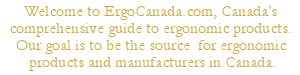 |
|
How to Generate French Characters on any Keyboard
What are French Characters?
French characters are characters that are unique to the French language. Typically they involve adding extra symbols to letters that English users are familiar with; on occasion they alter letters slightly in addition to adding additional symbols. Here is a list of all the common characters (with both sets of ALT codes):
| Capital Vowels | Lowercase Vowels | Consonants / Punctuation | |||
| À | A with Accent Grave (ALT + 0192) | à | A with Accent Grave (ALT + 0224/133) | Ç | C (Capital) with Cedilla) (ALT + 0199/128) |
| Â | A with Accent Circumflex (ALT + 0194) | â | A with Accent Circumflex (ALT + 0226/131) | ç | C (Lowercase) with Cedilla (ALT + 0231/135) |
| Ä | A with Accent Umlaut (ALT + 0196/142) | ä | A with Accent Umlaut (ALT + 0228/132) | ||
| È | E with Accent Grave (ALT + 0200) | è | E with Accent Grave (ALT + 0232/138) | ||
| É | E with Accent Acute (ALT + 0201/144) | é | E with Accent Acute (ALT + 0233/130) | ||
| Ê | E with Accent Circumflex (ALT + 0202) | ê | E with Accent Circumflex (ALT + 0234/136) | ||
| Ë | E with Accent Umlaut (ALT + 0203) | ë | E with Accent Umlaut (ALT + 0235/137) | ||
| Î | I with Accent Circumflex (ALT + 0206) | î | I with Accent Circumflex (ALT + 0238/140) | ||
| Ï | I with Accent Umlaut (ALT + 0207) | ï | I with Accent Umlaut (ALT + 0239/139) | ||
| Ô | O with Accent Circumflex (ALT + 0212) | ô | O with Accent Circumflex (ALT + 0244/147) | ||
| Œ | O and E Linked (ALT + 0140) | œ | O and E Linked (ALT + 0156) | ||
| Ù | U with Accent Grave (ALT + 0217) | ù | U with Accent Grave (ALT + 0249/151) | ||
| Û | U with Accent Circumflex ALT + 0219) | û | U with Accent Circumflex (ALT + 0251/150) | ||
| Ü |
U with Accent Umlaut (ALT + 0220/154) |
ü | U with Accent Umlaut (ALT + 0252/129) | ||
| Ÿ | Y with Accent Umlaut (ALT + 0159) | ÿ | Y with Accent Umlaut (ALT + 0255/152) | ||
What are French Canadian Keyboards?
French Canadian keyboards have legends for the French Canadian layout printed on their keycaps, i.e. there are extra characters and symbols printed on the keys. The keyboard itself does not generate the French Characters; it generates the same characters as any other standard English keyboard. The characters are generated by enabling a French Canadian keyboard layout in your operating system, which change the characters generated by the keys.
The keyboard is legended to provide you with indications of the differences between the French Canadian layout and the standard English Layout. In some cases special characters can be generated with a single keystroke, in other cases you enter the accent first (i.e. accent grave or accent aigu) and then press the letter you wish the accent to apply to (a, e, i, o, u). If you want to generate a capitalized letter with an accent, make sure to enter a capitalized version of the letter (A, E, I, O, U).
Do you have a list of where the symbols are legended on a French Canadian Keyboard?
Yes, we do. Click here to see that list, and some sample French Canadian layouts.
How to Generate French Characters on any Keyboard?
Just to reiterate, the following options are available on either a French Canadian legended or English legended keyboard.
OPTION 1 - RECOMMENDED METHOD FOR REGULAR ACCESS
- Go to Start - Settings - Control Panel - Regional Settings - Languages.
- Click on the Details button - and select French (Canada) as your input language.
- Select Canadian French (---> NOT CANADIAN MULTILINGUAL <---) as your layout.
This will enable access to the extra characters and symbols as above.
This is the only reasonable ergonomic and practical way to access French characters on a regular basis. If you only occasionally need access to a French character, then you can easily set up a toggle in your taskbar (you click on the language of choice, EN for English or CF for Canadian French) which will toggle the layout from standard English to French (Canada).
Using the ALT codes is a cumbersome way to generate special characters and is not recommended in general as it requires a complex combination keystroke, which many individuals choose to perform with one hand (which makes it even more of a risk factor when keyboarding).
If you have a need for a number of special characters on a regular basis, from multiple languages, consider getting a programmable numeric keypad where these special characters can be directly assigned to a specific key.
OPTION 2 - RECOMMENDED METHOD FOR OCCASSIONAL ACCESS
- Go to Start - Programs - Accessories - System Tools - Character Map
- You will see a list of special characters available in your current font (including French Canadian Characters).
- Double click the desired character, or select the character and click the 'Select' button.
- Click the 'Copy' button.
- Return to the program you need the character in (word processor, email, etc.) and press CTRL-V or select 'Paste' from Edit on the Menu bar.
- Your desired character will appear in that location.
OPTION 3 - NOT RECOMMENDED METHOD FOR OCCASSIONAL ACCESS
- Ensure that you have access to your numeric keypad (these are the numbers arranged in a grid pattern on the far right side of a traditional keyboard).
- If you have a keyboard with no numeric keypad, there is usually an embedded numeric keypad which is accessed by pressing and releasing a Fn (Function) key, or possibly the NumLock key. On occasion the key to enable the embedded numeric keypad is not toggle access (i.e. press and release) but rather is shift access (i.e. press and hold). For more information about how to activate your numeric keypad on your keyboard, find your keyboard on our site and view the More Information / Detailed Specifications Page.
- Press and hold down the ALT key and type the appropriate ALT code on the numeric keypad, and then release the ALT key. Your character should be generated. There are both 4 digit ALT codes (which always work) and 3 digit ALT codes (which will always work in Windows applications, but are also dependent on the selected font i.e. they will not work on all fonts).
- IMPORTANT NOTE #1: The numbers on the top row of your keyboard (i.e. 1 (!), 2 (@), 3 (#), 4 ($), etc.) will not generate the special characters as the number keys on the top are considered different than those in the numeric keypad by your computer.
- IMPORTANT NOTE #2: You cannot use an external numpad using an ALT key on the keyboard i.e. the ALT key has to be on the SAME device as the number keys.
ErgoCanada.com's Guide to Ergonomics is a work in progress. If you have any comments on our existing content or additional material which we could add, please let us know!
We hope you found this general information helpful - for more specific information for your unique situation, we recommend getting an assessment by an ergonomic professional.
Please bookmark this site and check back often, as we are adding new products and services regularly.
Ergonomics Portal: ErgoCanada.com
P.O. Box 9022 Saskatoon, SK, Canada S7K 7E7
Phone: (306) 382-5995 Fax: (306) 382-4995
Toll-Free: (866) 335-3746 (ERGO)
Email: sales@ergocanada.com
Check out our other portals:
ExtremeGamingDevices.com
- Specialty gaming products for extreme gamers
ErgoLaptop.com - Ergonomic products
for laptop users.
BirdxCanada.com - Bird control products
All materials copyright © 2008 Micwil Group of Companies Ltd.